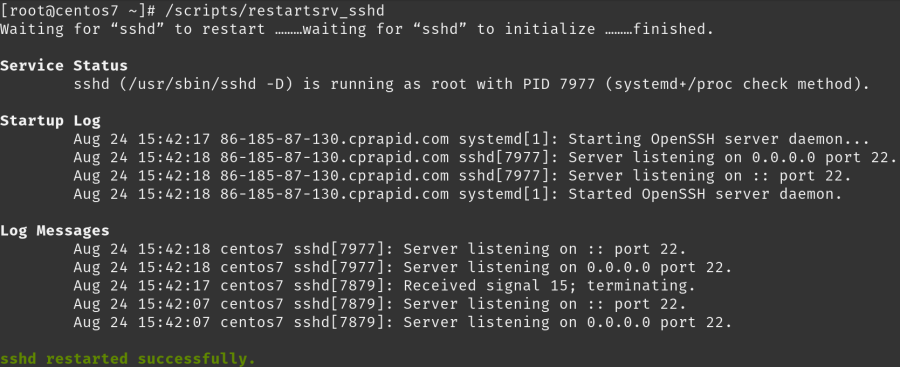Log into the cPanel account and scroll down to the “Email Management Tools” box and enable SpamAssassin.
Click on “Configure SpamAssassin” button and set the score to 5 or 6. The greater the number the more SPAM you could receive.
Click on “save”.
You can also configure Mozilla Thunderbird to accept SpamAssasin’s headers to help it identify SPAM. Set it on your account settings on a “per account” basis.
Set filters in “Account Level Filtering”
You can add the filter for a specific email address from “cPanel>> Mail>> User Level Filtering” option to DISCARD the incoming emails from that malicious email address you want to block. Here are the steps to set a filter.
1. login to cPanel and go to “cPanel>> Mail>> User Level Filtering” option.
2. Add the following filter for your domain email accounts.
Rules:
Select “From” from drop down menu, then you’ll need to select “Contains” from the drop down menu.
Actions:
“Enter the email address you want to block” and click on Activate button.
This filter will block one particular email address from coming into the email address on your domain email address\es and at the same time, your email address will not send any bounce back email message to the blocked email address.